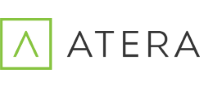Backup Options for Mac Owners
We are becoming increasingly dependent on computers for both our work and personal lives. But what would happen if you lost your laptop, it was hacked, or in some way became corrupted? Your IT Support guru might not be able to sort this out for you.
Unfortunately, incidents of cyber-crime are on the rise, and while anti-virus software might protect you from this; it won’t help you if you lose your laptop.
It would be wise to back up important documents somewhere safe and avoid further disappointment should something unforeseen happen.
But you may be wondering exactly what your Mac Backup options are.
Manual vs. Automated Mac Back up
Backing up your files needn’t be a complicated task.
The solution can be as simple as manually copy and pasting your important files and folders from your hard drive on to another storage medium, like an external drive or DVD.
Alternatively you can use one of several automated tools that will make the job easier for you, and give you a far more comprehensive backup of your entire hard drive.
Apple’s Time Machine feature, built into OS X, lets you go back to previous versions of files. This ensures that you will always be able to pick up from the most appropriate point, whether you had a serious hardware malfunction or accidently deleted content that you actually wanted to save.
Other popular tools include Carbon Copy Cloner and SuperDuper! Both will let you create a backup of your whole drive, and update that backup file as you make changes to your documents.
Deciding whether to use one of these tools will depend on how important your work is, and how frequently you update your work. The automated tools are great for work that is updated regularly, as it removes the risk of you forgetting to back it up.
For really important files, some people still like the action of manually backing their work up anyway.
Back up Options:
- External hard drive – The cost of external drives has fallen significantly over recent years, and using the tools outline above you can keep a safe backup of your entire hard drive. You can also create a bootable backup, which will allow you to boot from the external drive if your main drive becomes corrupted.
- USB sticks –While the storage capacity of USB thumb drives has increased, they typically won’t be large enough to back up your whole hard drive, but they are definitely a good option for creating a copy of important files while on the move.
- Cloud storage – iCloud might be the natural choice for Apple fans, but there are a number of cloud storage solutions that will offer you a safe place to backup your files at little or no cost. Popular examples include DropBox, Google Drive and Microsoft OneDrive. The benefit of cloud storage is that it’s a great way to access data across multiple devices.
- CD or DVD – You can manually burn files to disk, or set up a burn folder. A burn folder will allow you to keep shortcuts to important files in a folder that you can burn to disk at regular intervals when you update the files. This might be a good option for something like keeping a snap shot of files at a regular point in time.
Apple also offers more granular features for backing up certain types of data. For example, iCloud Photo Library it will automatically sync your photos and videos, so you’ll have a copy of them.
So what are you waiting for..?
You should backup your devices regularly to ensure that you have up to date copies of your most important data.
While the reliability of computers has improved significantly, and Macs are generally seen as more reliable than other brands, you can never predict the future and it is definitely better to be safe than sorry.
Whether it is something malicious like theft, or hacking, or something more innocent like accidental damage, knowing that your precious memories and most important files are safely backed-up will give you one less thing to worry about.
So don’t delay. Think about the files and folders that are most important to you and manually copy them to another medium, or be a bit more strategic about it and use the tools above to create safe copies on a more regular basis.
Want to know more about Mac Backup options? Just give us a call for a no strings chat about solutions- 0207 952 8123
or take a look at our Online Backup Services
Save
Save
Save
Save
Save
Save