How To Prevent Cyber Attacks
How Businesses Can Prevent Cyber Attacks.
Cyber security has become a key focus area for IT leaders over recent years, with many now citing it as their primary concern. The increased reliance on information technology to run our businesses, coupled with the rise in external threats, means that failing to properly protect your systems could be extremely costly.
For companies in the public eye, the immediate damage to systems is greatly overshadowed by the impact to the company’s reputation in the wake of a data breach.
Thankfully, as cyber security has matured, experts have developed a multitude of tactics to detect suspicious activity and prevent further damage being caused.
Measures to Prevent Cyber Attacks
- Firewall – Firewalls act as a barrier between your network and the external world, giving you the opportunity to monitor incoming and outgoing traffic. For additional security, many companies are now looking to dual layer firewalls, increasing the difficulty for criminals to find their way in.
- Intrusion prevention and detection – Intrusion detection systems monitor network traffic and look for suspicions and malicious activity. This information is then logged and used to alert the necessary people so that appropriate action can be taken. Prevention systems go beyond this, proactively blocking traffic that looks to be suspicious.
- Antivirus – Antivirus software detects and prevents systems from the harmful effects of viruses and other types of malware such as key loggers, Trojan horses, spyware and adware.
Cyber Security Hygiene
While external attacks pose the greatest threat, often it is the behaviour of internal users and hygiene of internal systems that allow these attackers to get a foothold on your network. Under the broader cyber security umbrella there are several things you can directly control that will make it more difficult for intrusion to occur in the first place.
- Access management – Staying on top of access management ensures that access privileges are assigned to users at the correct level. Limiting the number of users with administrator access prevents further damage if usernames and passwords become compromised.
- URL filtering – Controlling and filtering the content that can be accessed on the internet helps to limit exposure to sources that could potentially be harmful.
- Data leakage prevention – Data filters can be used to recognise particular data types such as credit card numbers or account numbers, and prompt users before this information can be emailed outside the organisation.
Cyber Security Technology
Technology to prevent cyber attacks has come a long way, but it is still important to educate users as to the role they have to play in protecting the organisation.
Creating a culture where internal users are aware of the dangers of cyber attacks, and the damage that can be caused by clicking suspicious links or downloading suspect files is a key part of keeping hackers at bay.